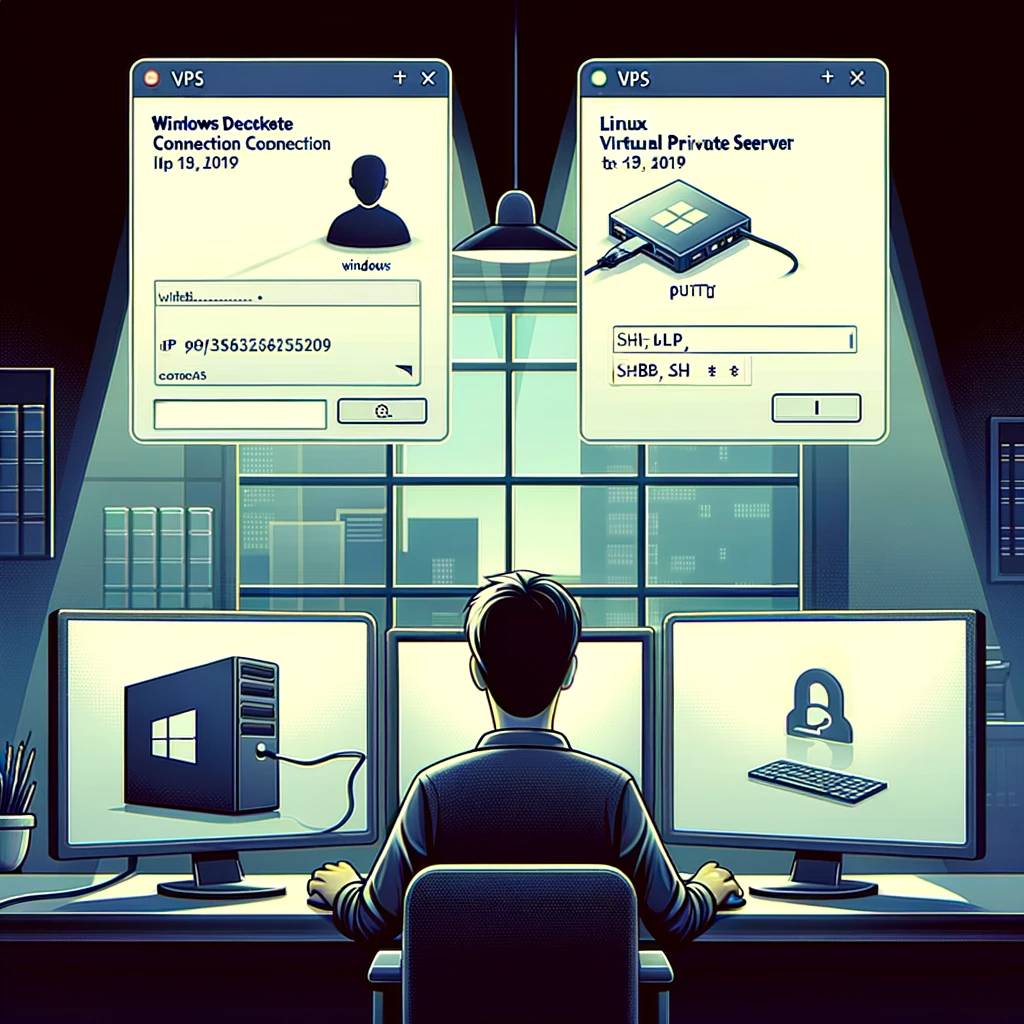Introduction to VPS and Its Importance
Virtual Private Servers (VPS) are a cornerstone in the world of web hosting and online infrastructure. Serving as a bridge between shared hosting and dedicated servers, VPS offers the best of both worlds: affordability and flexibility. This technology allows users to have their own virtualized server environments, providing more control and customization than shared hosting. The importance of VPS in today’s digital landscape cannot be overstated. It enables small to medium-sized businesses to scale their online presence efficiently and securely. In this article, we delve into the practical aspects of a VPS, focusing on how to establish a connection to your virtual server, whether it’s powered by Windows or Linux. By understanding how to connect to a VPS, you can fully leverage its capabilities to support your web projects, applications, or hosting needs.
Key Concepts Before Connecting to a VPS
What is Remote Desktop Protocol (RDP)?
Remote Desktop Protocol (RDP) is an essential concept to grasp when learning how to connect to a VPS. Originated by Microsoft, RDP allows remote access to another computer’s desktop interface. Through RDP, you can control a remote machine as if you were sitting right in front of it. This protocol is integral for accessing a VPS, especially one running a Windows operating system. When you utilize RDP, you can open, edit, and manage files on your VPS seamlessly, just as you would on your personal computer. This capability is critical for managing web servers, deploying applications, or performing routine maintenance tasks. The convenience and efficiency RDP offers make it a popular choice among VPS users, particularly those who require frequent and direct interaction with their server environment.
Understanding Secure Shell (SSH)
Secure Shell (SSH), on the other hand, is another vital protocol, especially in the Linux world. It facilitates secure data communication between two computers over an unsecured network. Employing strong password and public key authentication, SSH is commonly used for remote server management and file transfers. Its encryption ensures that sensitive data and commands are securely transmitted, minimizing the risk of interception or tampering. The versatility of SSH makes it suitable for a wide range of tasks, from basic file editing to complex system configurations. For Linux VPS users, SSH is often the primary method of connection, offering a robust and secure pathway to manage their virtual servers. Understanding and utilizing SSH is crucial for anyone looking to effectively manage a Linux-based VPS.
Step-by-Step Guide to Connecting to a Windows VPS
Locating and Using the Remote Desktop Connection Application
Connecting to a Windows VPS is straightforward, thanks to the built-in Remote Desktop Connection tool in Windows operating systems. To begin, locate the Remote Desktop Connection application by searching for it in the Start menu. This tool is pre-installed in most Windows versions, making it readily accessible. Once you open the application, you’ll encounter a simple interface where you can input the IP address of your VPS. This IP address is usually provided by your VPS provider once the server is set up and running. The simplicity and user-friendly nature of the Remote Desktop Connection tool make it an ideal choice for beginners and professionals alike. By following these steps, you can easily establish a connection to your Windows VPS, enabling you to manage your server with the familiar Windows interface.
Entering VPS IP Address and Gaining Administrative Access
After opening the Remote Desktop Connection tool, the next step is to enter the IP address of your VPS into the provided field. This IP address acts as a unique identifier, allowing your local machine to locate and connect to your VPS over the internet. Once the IP address is entered, you’ll be prompted to input the administrator username and password. These credentials are typically provided by your VPS hosting provider and grant you full administrative access to the server. It’s crucial to handle these credentials securely, as they offer complete control over your VPS environment. With the correct login details, you’re just a click away from accessing your Windows VPS. This step is pivotal in ensuring that only authorized users can access and manage the server, maintaining the security and integrity of your virtual environment.
Final Steps to Connect to Your Windows VPS
Upon entering your administrator credentials, simply click the ‘Connect’ button to initiate the connection to your Windows VPS. Once connected, you will be greeted with the familiar Windows desktop environment, now operating remotely on your VPS. This moment marks a significant step in your journey towards mastering VPS management. From here, you can install software, configure settings, and perform various tasks as if you were working on a local machine. The process is designed to be seamless and intuitive, ensuring that even those new to VPS can navigate and manage their servers effectively. The ability to remotely control a powerful server offers immense possibilities, from hosting websites to running complex applications. This final step completes your connection to the Windows VPS, ushering you into a world of enhanced control and flexibility in your web hosting endeavors.
Navigating the Connection to a Linux VPS
Preparing to Connect: Choosing the Right Terminal Application
Connecting to a Linux VPS requires a different approach, primarily involving the use of a terminal application. Terminal applications, like PuTTY, provide a command-line interface for secure and efficient management of Linux servers. To start, select and run a terminal application of your choice on your local machine. This application will be the gateway to your Linux VPS, allowing you to execute commands and manage your server directly. When connecting to a Linux VPS, the terminal application acts as a bridge, translating your commands into actions on the server. This method of connection is favored by many Linux enthusiasts and professionals for its directness and flexibility. It offers a more granular level of control compared to graphical interfaces, making it ideal for those who prefer a hands-on approach to server management.
Configuring IP Address and SSH Settings
Once your terminal application is running, the next step is to configure your connection settings. Enter the IP address of your Linux VPS, which is the key to locating your server in the vast expanse of the internet. Most terminal applications will require you to specify the port for the connection, typically set to ’22’ for SSH. Depending on your security needs, you may choose to alter this port to enhance the security of your VPS. Additionally, ensure that the connection type is set to SSH, as this will enable a secure and encrypted communication channel between your local machine and the VPS. Adjusting these settings correctly is crucial for establishing a successful connection. This process underscores the importance of accuracy and attention to detail in server management, especially when handling configurations that impact security and connectivity.
Establishing SSH Connection and Logging in as Root
With the IP address and SSH settings configured, you can proceed to establish an SSH connection to your Linux VPS. Initially, you may encounter a security prompt, especially if it’s your first connection to this server. Accepting this prompt is part of establishing a trusted connection. Once the SSH session begins, you’ll be asked to enter your username and password. For root access, the username is typically ‘root’, accompanied by a password provided by your VPS host. Successfully entering these credentials will grant you root access to your VPS, a level of control that allows for extensive server management and configuration. Being logged in as root is a powerful position, giving you the ability to install software, update settings, and perform a wide array of administrative tasks. This final step in the connection process is pivotal, as it provides the means to fully harness the capabilities of your Linux VPS, from basic file management to complex server configurations.
Best Practices and Troubleshooting
Ensuring Secure Connections
When connecting to a VPS, whether Windows or Linux, security should be a top priority. Ensuring secure connections involves several best practices. Firstly, always use strong, unique passwords for your administrator or root accounts. Regularly updating these passwords can significantly reduce the risk of unauthorized access. Additionally, consider using public key authentication for SSH connections, adding an extra layer of security. It’s also advisable to keep your server software and applications up to date, as this helps protect against vulnerabilities and exploits. Furthermore, configuring firewalls and using security-enhanced protocols contribute to a more secure VPS environment. Implementing these practices not only safeguards your server but also the data and applications it hosts, which is especially important if you’re handling sensitive or personal information.
Common Issues and How to Resolve Them
Despite best efforts, you may encounter issues when connecting to your VPS. Common problems include connection timeouts, authentication errors, or inability to access certain server functions. For connection timeouts, check your internet connection and verify the VPS IP address and port settings. Authentication errors often arise from incorrect login credentials; ensure you’re using the right username and password. If you’re unable to perform certain actions on the server, it might be due to insufficient permissions. In such cases, verify that you’re logged in with the appropriate level of access, such as the administrator or root user. It’s also helpful to consult your VPS provider’s support resources or forums for specific troubleshooting steps. Resolving these issues promptly ensures uninterrupted access and management of your VPS, maintaining the efficiency and stability of your web hosting environment.
Tips for Efficient VPS Management
Efficient management of your VPS can enhance its performance and your overall experience. Regularly monitor your server’s resource usage, such as CPU, memory, and storage, to identify and address potential bottlenecks. Implementing automation for routine tasks, like backups and updates, can save time and reduce the risk of human error. Additionally, familiarizing yourself with the command line interface, especially for Linux VPS, can significantly improve your ability to manage the server effectively. Utilizing control panels, such as cPanel for Windows or Webmin for Linux, can also simplify server management. These panels provide a user-friendly interface for performing various administrative tasks. Lastly, don’t hesitate to seek assistance from your VPS provider’s customer support or online communities when facing challenges. Leveraging these resources can provide valuable insights and solutions, ensuring smooth and effective management of your VPS.
Conclusion
In conclusion, understanding how to connect to a VPS is a crucial skill for anyone involved in web hosting or server management. Whether you are dealing with a Windows or Linux VPS, the steps outlined in this article provide a solid foundation for establishing a secure and efficient connection. Remember, the journey to mastering VPS management is ongoing, and staying informed about the latest technologies and best practices is key. We encourage you to explore the full capabilities of your VPS, as it can significantly enhance your web projects and online presence. For more insights and in-depth guides on VPS technology, feel free to explore additional resources or reach out to expert communities. Embrace the power and flexibility that VPS offers, and take your web hosting endeavors to new heights.
Frequently Asked Questions
Q1: What is a Virtual Private Server (VPS)?
A1: A Virtual Private Server (VPS) is a virtualized server that acts as a dedicated server within a shared hosting environment. It provides more control and customization options than shared hosting, making it ideal for businesses with growing needs.
Q2: How do I connect to a Windows VPS?
A2: To connect to a Windows VPS, use the Remote Desktop Connection tool available in Windows. Enter your VPS’s IP address and administrator credentials to access your server remotely.
Q3: What is Remote Desktop Protocol (RDP)?
A3: Remote Desktop Protocol (RDP) is a Microsoft protocol that allows remote access to another computer’s desktop. It is commonly used for managing Windows-based VPS environments.
Q4: How do I connect to a Linux VPS?
A4: To connect to a Linux VPS, use a terminal application like PuTTY. Configure your SSH settings, including the VPS IP address, and log in with your credentials to establish a secure connection.
Q5: What is Secure Shell (SSH)?
A5: Secure Shell (SSH) is a protocol used for secure data communication between two computers. It’s essential for Linux VPS connections, allowing secure command execution and file transfers.